Quanta 70: Installation and Configuration
Mounting and Antenna alignment
account course progress
Pre-installation
Reqiered tools
- Screwdriwer set.
- Pliers / pipe wrench.
- Wrench set.
Additional equipment
- GPS receiver.
- High magnification binoculars.
Before mounting the equipment in an outdoor environment, please make sure that:
- You acknowledge the regulations imposed by the Regulatory Authority for Communications in your country for the radio spectrum to be used if needed.
- You chose known locations for the installation of the links; to achieve the best performance, it's highly recommended to install the link in locations where Clear-Line-of-Site and clear channels are available.
- You performed link planning using the InfiPLANNER tool (https://infiplanner.infinetwireless.com) to determine the link path profiles, radio equipment placement requirements, etc.
Quanta 70 Installation Procedure
- Install ODU connectors facing down using the MONT-KIT-85PW. Do not tighten the fasteners to the end until the alignment is completed.
- Connect the Cat5e FTP cable with the cable gland to ODU. Service cable connecting power supply and ODU should be FTP Cat5e cable with the outside diameter value not more than 7mm.
- If using SFP module, connect it to ODU, plug in the optical cable (the maximum length and type depend on the SFP module type) and seal the connector.
- Perform ODU grounding.
- Lay the Cat5e FTP cable ((and the optical cable, if used) from ODU to the power supply.
- Connect the Cat5e FTP cable with a shielded connector covered by a cap to the "OUT" port of the power supply, having previously touched the power supply connector case with FTP cable connector case.
- Perform the power supply grounding.
- Connect the laptop using Cat5e FTP cable to the power supply "IN" port.
- Connect the power cord to the power supply and then to the power circuit.
CAUTION
Use mains supply cords that adhere to safety regulations of the country where the equipment is getting deployed.
Make sure a small loop (at least 10 cable diameters) is provided before the Cat5e FTP cable enter into the building
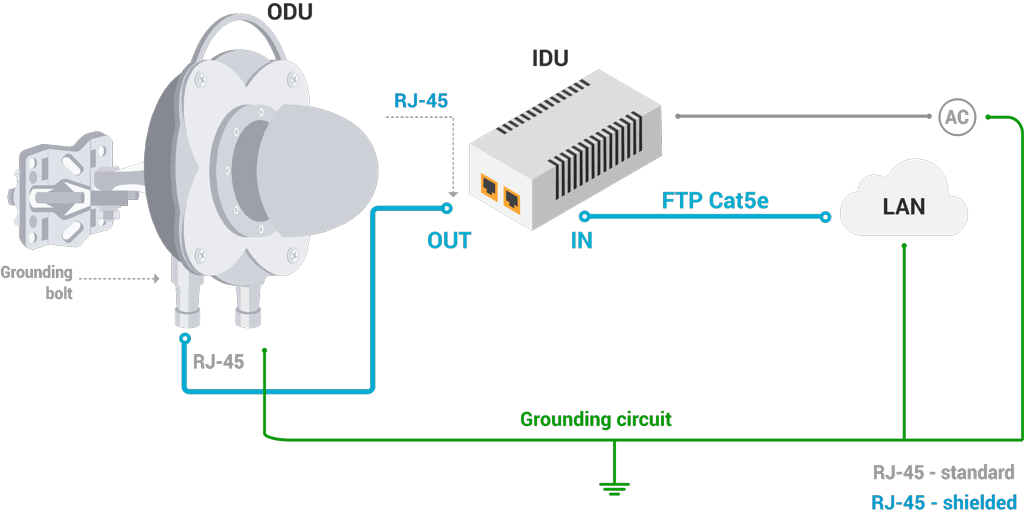
Grounding and Lightning Protection
General recommendations for lightning protection and grounding
- The wireless device should be placed on the pole at a height that is at least 1 meter below the top of the pole. In this case, there is a significant probability that the lightning strikes the pole and not the wireless device. The pole should be properly grounded: connected to the building lightning protection circuit according to your local regulations.
- All equipment must be connected at stabilized and surge protected power sources which must be properly grounded.
- The end of the FTP service cable that is connected to the power supply should be assembled with a shielded RJ-45 connector. The other end of the FTP service cable (connected to the wireless device) should be assembled with unshielded (standard) RJ-45 connector.
- The power supply is grounded via a three-conductor power cord and a grounded socket.
- AUX-ODU-LPU-G grounding is performed using grounding bolt.
- Antenna pole and wireless device should be connected to the common ground ring. Grounding cables should be no less than 10AWG thick and must use corrosion-resistant connectors.
NOTE
Please note grounding cables should not be connected to the mast. All devices must use separate grounding cable that should be connected to the grounding circuit. The best scenario is when grounding cables are lined parallel to the Ethernet cable.
Grounding with AUX-ODU-LPU-L
AUX-ODU-LPU-L is an optional accessory which may be used to serve as a line protection unit for the ODU and for the indoor network equipment connected to the Ethernet port of the IDU. AUX-ODU-LPU-L should be properly assembled, mounted and grounded.
General recommendations for installations of lightning protection units:
- Install the lightning protection unit on both ends of the cable to protect both the outdoor and the indoor unit. The purpose of the LPU at the top is to protect the ODU from a surge of lightning strike which can hit the long FTP cable run along the height of the pole or on the roof of the building. The purpose of the LPU at the bottom is to protect the IDU and customer equipment.
- Use the lightning protection unit to protect all circuits for signal transmission and power supply (video, audio, management signals, Ethernet, etc.)
- Regularly (especially before the periods with high thunderstorm activity) check the integrity of lightning protection units, grounding elements and bonding conductors.
Make sure to install the two LPU devices as shown in the scheme below.
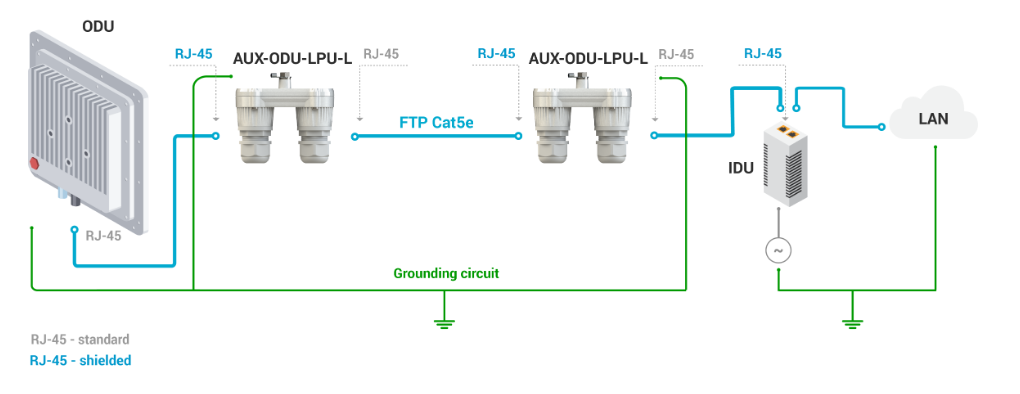
AUX-ODU-LPU-L is installed on a mast, using clamp. Attach the grounding cable (min cross-section 2.5 mm2) to the case, using grounding bolt.
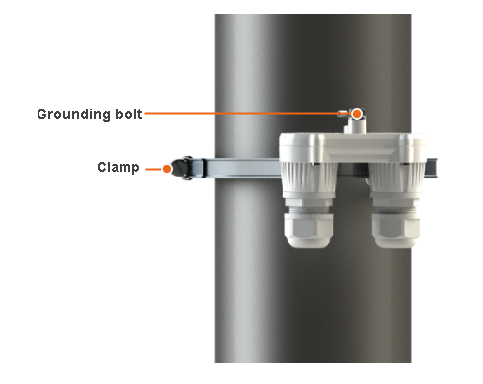
During AUX-ODU-LPU-L mounting it is necessary to provide a small loop of the FTP cable that should be below the cable gland. This ensures that water is not constantly channeled towards the connector. It will also serve as a cable compensation for the cable linear expansion as the temperature difference result.
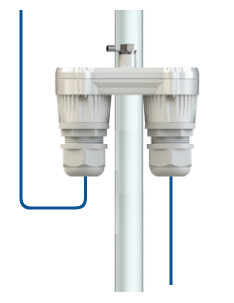
Grounding with AUX-ODU-LPU-G
AUX-ODU-LPU-G – additional lightning protection device for outdoor using, compliant with GR-1089. Not included in standard packing list.
Installation principles:
- Check the integrity of lightning protection devices grounding elements and bonding conductors sometimes, especially before the thunderstorm season start.
- For maximum protection of the wireless device, power supply and customer LAN devices, use two AUX-ODU-LPU-G lightning protection unit, connected as it is shown at scheme below.
- The purpose of the LPU at the top is to protect the wireless device from a surge of lightning strike which can hit the long FTP cable run along the height of the pole or on the roof of the building. The purpose of the LPU at the bottom is to protect the power supply and customer equipment.
- Install the first LPU as close as possible to the ODU, the second - to power supply.
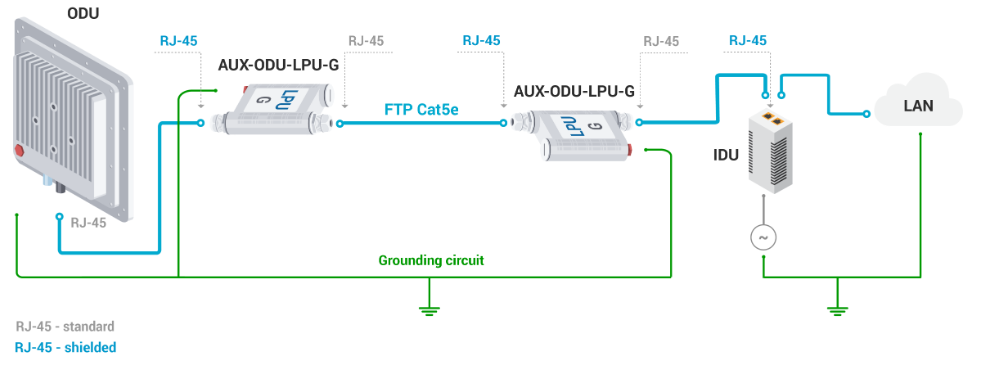
AUX-ODU-LPU-G can be installed on a pole, using hose clamps. Attach the grounding cable (min cross-section 2.5 mm2) to the case, using grounding bolt.
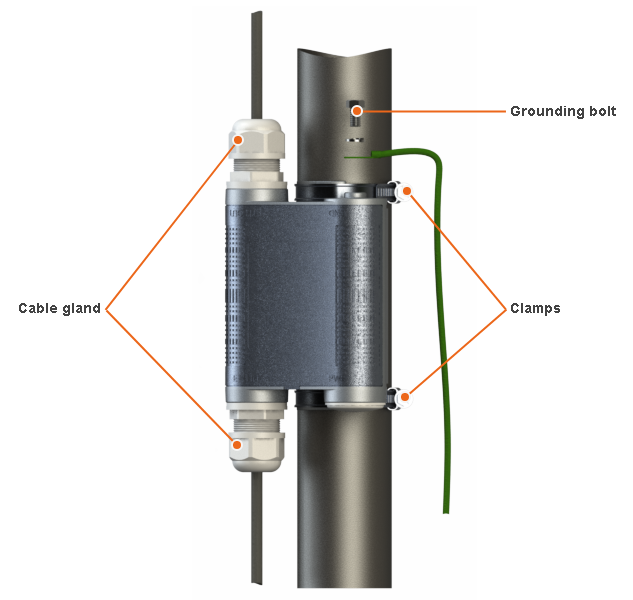
Make sure a small loop is provided during AUX-ODU-LPU-G devices installation. A loop must be below cable entry. The loop is necessary to make water (precipitation, condensate, etc.) flows along it. It will also make a cable compensator function for linear cable expansion in case of temperature differences.

Alignment
General recommendations
- It is recommended to have two teams prepared for alignment procedure, each team with at least two installers: one should take the signal readings and communicate with the remote side, the other should make the adjustments with the device.
- Rough alignment is necessary as the main lobe of the device is narrow. Use the azimuth, elevation angle and suspension height from InfiPLANNER report for this process.
- There are two ways to determine the received signal level: RSSI LED on the device case or built-in graphical antenna alignment tool.
- For alignment use adjustment knobs of the MONT-KIT-85PW. After that tighten nuts M8.
NOTE
For further adjustment if needed weaken the nuts M8 on about 15 degrees. Perform required antenna alignment and then tighten nuts M8.
o not adjust knobs without weaken the nuts first.
- For more accurate alignment, use the alignment tool built into the device web interface.
- After the initial alignment, the device at the remote side must be fixed. Firstly, the alignment is performed for one device, then for another. Do not make simultaneous adjustments on the devices.
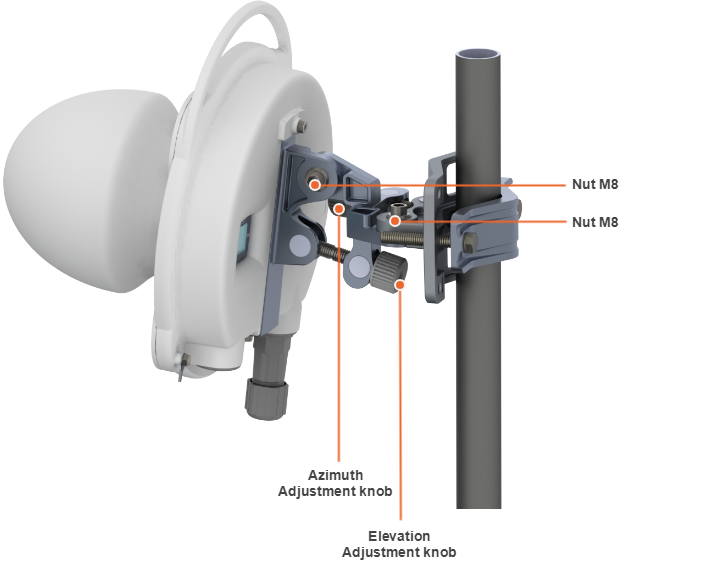
Alignment tool
Use the Alignment tool to point and optimize the antenna in the direction of maximum link signal. The built-in graphical antenna alignment tool displays the signal levels for both devices, this makes an alignment process fast and accurate.
A green marker indicates the current signal level. To achieve the best performance, this marker should be as close as possible to the gray area values, which displays the maximum calculated value possible for this link. A gray marker indicates the maximum value that was reached on this channel.
